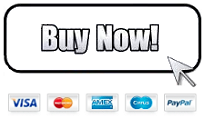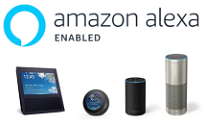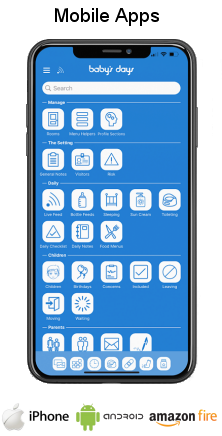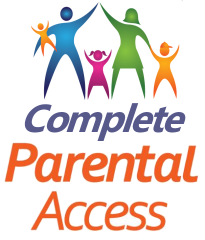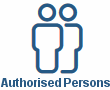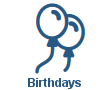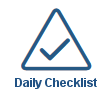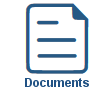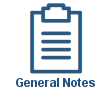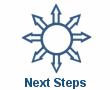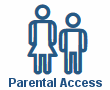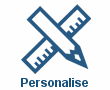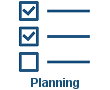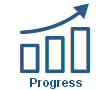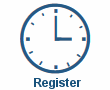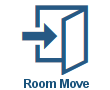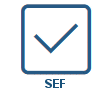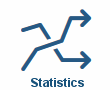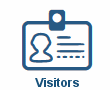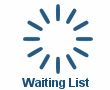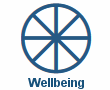Contracts
Contracts
Shown below is detailed information and a selection of screenshots taken from the Contracts section from both versions of the Baby's Days system.
Available on the following systems:
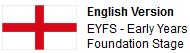

To view screenshots and information from other areas of the system, click on any link to the right.

Parents Sign Your Contracts:
Digital Signatures are incorporated into the Contracts section on the system, parents sign their approval of your Contracts by signing directly onto your system using their own or the setting's mobile phone, tablet, iPad or a signature pad connected to a laptop or PC at your childcare setting.
The system securely stores parent's actual hand written digital signature along with the date and time they signed your Contract.
Key Areas of the Contracts section
Complete your default contract settings once and all future contracts are created using this information.
Each child's individual contract settings can be modified to suit.
A child's contract can be copied and re-assigned at any time, saving you time in re-issuing a child's contract.
Parents can connect to your system to view and print their contracts.
Parents sign their contract digitally online, the system stores their hand written digital signature along with the date and time they signed.
Available on the Apple iPhone, Android Mobile & Amazon Fire apps

The Contracts section is available for use by both Administrators and Parents on the Apple iPhone, Android Mobile & Amazon Fire apps as well as a web browser on a PC, laptop or tablet.
Administrators can add, edit, view and delete contracts for any child, and parents can view and sign their children's contacts.
Screenshots and more Information
Shown below are a selection of screenshots and additional information relating to the Contracts section on the system.
Help Video
Shown below is an instructional help video on how to use the Contracts section on the system.
Contracts Overview
The contracts overview page allows you to see at a glance all the contracts that have been created for every child on the system, whether they have been completed, assigned and signed by the parents.
You can copy a contract, make changes and re-assign it to the parents, thus saving you time in creating a new contract from scratch.
See at a glance the digital signature along with the date and time the contract was signed for each child.
Default contract settings
The default contract settings page allows you to setup unlimited default settings for your contracts, for example you may like to setup a default contract for full time care, before and after school care, term time only care etc, then each time you create a new contract for a child the contract takes the default settings from whichever one you select, naturally each child's individual contract can be modified to suit the child's individual requirements, by taking these default settings it will save you a lot of time in having to continually enter the same information each time you create a child's contract.
The default settings page allows you to save the following information for your contracts:
Your Information
Your business information including company name, first and last names for two providers, address and contact information, governing body, association and public liability insurance details.
Contracted Fees
Your rate information including hourly, daily, weekly and monthly rate, before and after school charges, unsociable hours and overnight care charges.
Information relating to reservation, retainer and payment deposits, sibling discount information, payment methods and payment responsibility.
Charges and Payments
Information relating to late collection and late payment charges and group fees.
Holidays and National Holidays
Information relating to the setting's and the child's holidays, notice periods for holidays, bank holidays and training days.
Settling in, behaviour and termination
Information relating to the settling in for the child, behaviour and contract termination.
In the setting
Information relating to meals provided, large play equipment, items to be provided by parents, pets in the setting, groups attended and the child's key worker.
Closure, illness and exclusions
Information relating to the closure of the setting, child illness and child exclusion from the setting.
Child's Contract
When creating a contract for a child, the system will automatically display your contract's default settings thus saving you time in having to re-enter generic information, any of this default information can be modified prior to assigning the contract to the parents for them to digitally sign on the system.
As well as the default settings shown above the individual child's contract will also have the following sections for completion:
Child and parent / carer information
Information relating to the child including their contact information, parent's contact information including address and telephone numbers, the child's specific needs, Parental Responsibility, who has Legal contact for the child, Residence arrangements for the child, collection arrangements for the child and emergency contacts.
Contracted Hours
Information relating to the child's default hours that they will attend the setting, the setting's opening and closing times, the child's attendance type and pre-school attendance.
Contract view
Once a child's contract has been completed and assigned to the parent all the data is laid out and displayed in a simple textual format for the parent to view, with each section displayed and organised by area.
Digitally Signing the contract
Once a contract has been created, marked as complete and assigned to the parents, one or two parents can digitally sign the contract using a mobile phone, tablet device or on a laptop, PC or Mac computer using a Baby's Days digital signature pad.
Parents sign the contract with their actual hand written signature, this signature is then digitally stored on the system along with the exact date and time they signed. The parent's digital signature(s) can be viewed and printed on the actual contract they signed.
In addition once one or two parents (at your discretion) have signed the contract, the contract can then be counter signed by you and your actual hand written digital signature is stored on the contract along with the date and time you signed.
Each printed contract contains a UCR (Unique contract reference) on each page unique to that child so that there is no confusion as to which signature is for which contract.
Baby's Days Tweets


Click an icon below to see a system feature
With over 100 available features on every Baby's Days system, select one below that you'd like to read about first.
THE ONLY THING WE CAN'T DO IS DECIDE WHICH PACKAGE IS BEST FOR YOU


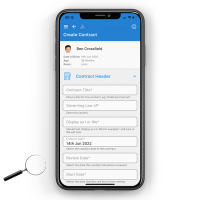
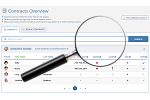
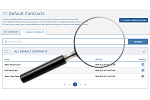
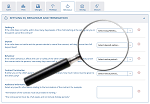

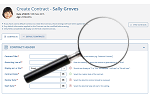
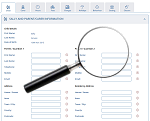

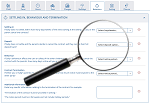
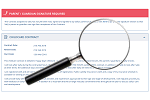

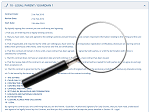
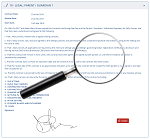
 2 Year Check
2 Year Check Accounts / Bookkeeping
Accounts / Bookkeeping Achievement Search
Achievement Search Administrators
Administrators Assistant's Register
Assistant's Register Attendance Register
Attendance Register Authorised Persons
Authorised Persons Birthdays
Birthdays Bottle Feeds
Bottle Feeds Bulk Download
Bulk Download Bulk Photographs
Bulk Photographs Calendar
Calendar Care Plans
Care Plans Children
Children Children's Notes
Children's Notes Colour Schemes
Colour Schemes Communicate
Communicate Compliments and Complaints
Compliments and Complaints Concerns
Concerns Contracts
Contracts Control Centre
Control Centre CPD Log
CPD Log Daily Actions
Daily Actions Daily Checklist
Daily Checklist Daily Diary
Daily Diary Daily Notes
Daily Notes Data Audit
Data Audit Document Upload
Document Upload EY Outcomes Search
EY Outcomes Search Evacuation List
Evacuation List Fire Drills / Plans
Fire Drills / Plans First Aid Boxes
First Aid Boxes Food Menus
Food Menus Food Menu Helpers
Food Menu Helpers Import / Export
Import / Export Included Sections
Included Sections iSign
iSign Leaving Children
Leaving Children Medical
Medical Next Steps - England
Next Steps - England Observations - England
Observations - England Occupancy Levels
Occupancy Levels Parental Access
Parental Access Permissions
Permissions Personalise
Personalise Photograph Galleries
Photograph Galleries Photograph Collage
Photograph Collage Planning - England
Planning - England Policies
Policies Progress / Learning
Progress / Learning Progress Statistics
Progress Statistics Questionnaires
Questionnaires Quick Notes
Quick Notes Risk Assessments
Risk Assessments Rooms
Rooms Room Move Children
Room Move Children SEF - England
SEF - England Sleep Monitor
Sleep Monitor Starting / Baseline
Starting / Baseline Suncream Monitor
Suncream Monitor Temperatures
Temperatures Termly Reports
Termly Reports Toileting Monitor
Toileting Monitor Vaccinations
Vaccinations Video Galleries
Video Galleries Visitor's Log
Visitor's Log Waiting List
Waiting List Wellbeing / Achievements
Wellbeing / Achievements