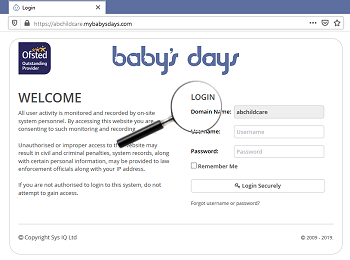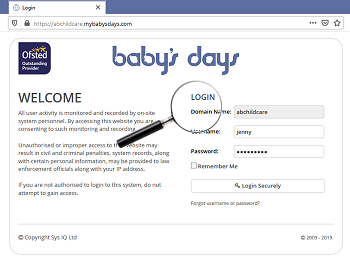How to login on the web
How To Login On The Web
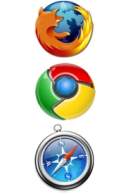
Once a staff member has been provided with their login details to the childcare setting's Baby's Days system, they can proceed to login to Baby's Days on a web browser, for example Chrome or Firefox on a laptop or PC and Safari on an Apple Mac.
If you are a staff member and you have not yet received your login details, click here for further instructions on how to receive your login details.
If you have a laptop, PC or a tablet, you can login to the Baby's Days system using your device's browser, if you have a tablet you can login using the Baby's Days app instead of the device's browser, click here for instructions on how to download our app for your tablet.
Login with the details you have been provided
Once you have launched your chosen browser on your device, you need to enter the full URL of the childcare's Baby's Days system in the address bar of the browser, not the search box, once entered the system will load and you will be presented with a login screen, you must now enter the login details you were provided by the childcare setting, your username and your password, for example:
Full URL: https://abchildcare.mybabysdays.com (this is just an example)
Username: jenny (this is just an example)
Password: fh7hKnfU6 (this is just an example)
Simply enter the login details on the login screen and hit the login button, once you have been logged in the first page you will be taken to is either the Control Centre or the Live Feed (you can change your preference to which page you want to see when you first login by going to: System > General Settings), you may now proceed to use all sections of the system that you have been given access to.
Have you only been provided with the domain name?
If the childcare setting has not provided you with the full URL to login to the system and they have only provided you with the domain name to login on the app, just follow the instructions below to login on the web with the domain name they have provided you.
If for example the childcare setting has only provided you with the domain name: abchildcare, you simply replace the word DOMAIN in the sample URL below with the domain they have provided you, for example:
Sample URL: https://DOMAIN.mybabysdays.com
Replace the word DOMAIN with the domain: abchildcare they have provided you, therefore, you would login to:
Full URL: https://abchildcare.mybabysdays.com (this is just an example)
Now you can proceed to follow the instructions above to login on the web.
Help Guides
THE ONLY THING WE CAN'T DO IS DECIDE WHICH PACKAGE IS BEST FOR YOU