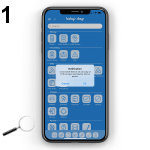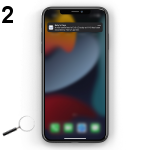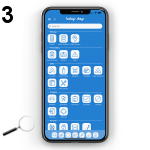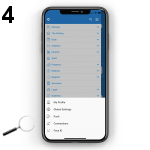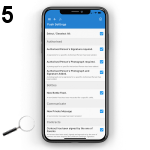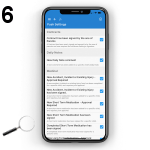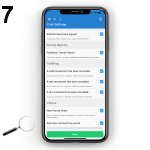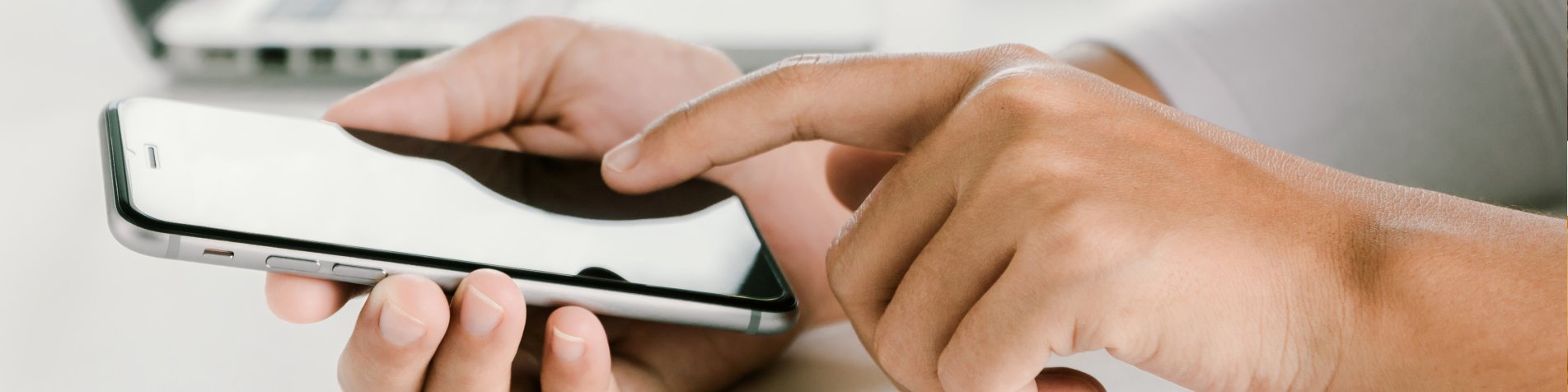
Push Notification Settings
Push Notification Settings
If you are logged in to the Baby's Days app on your device, you will receive a push notification for every action recorded on the system by parents, for example: signed documents, uploaded photographs or comments etc, if you would prefer to only receive notifications for specific actions by parents you can change the settings on your device to select only the push notifications you would like to receive.
If you logout of the app on your device no push notifications will be sent to you.
Edit Push Notifications you receive on the App
Shown below are a selection of screenshots taken from the app (iOS / Android) versions providing a useful guide on how staff can enable and disable Push Notifications on their device.
Apple iPhone and Android App
When a staff member is logged in to the app they will receive push notifications for every action on the system by parents, these will appear within the app as shown (1) or on the device's lock screen (2), if you would like to select which push notifications you receive from the system you can edit the push notification settings.
To edit the push notification settings you must login to the app and on the home screen click on the cog icon in the top right hand corner of the app screen to the right of the Baby's Days logo (3), this will take you to the app's settings (4), on the settings page click on the push icon on the left hand side of the screen which will take you to the push notification settings page (5).
You can now choose which push notifcations you want to receive on your device, selecting the deselect all option and saving the page will turn off push notifications completely.
Help Guides
THE ONLY THING WE CAN'T DO IS DECIDE WHICH PACKAGE IS BEST FOR YOU