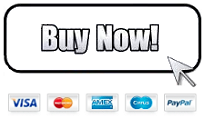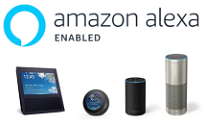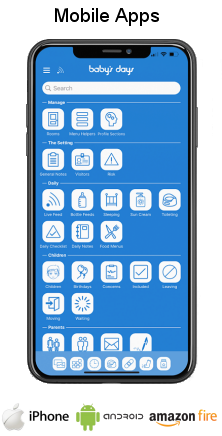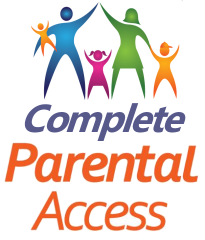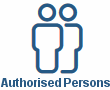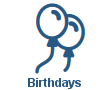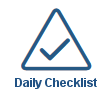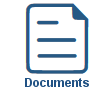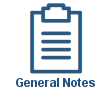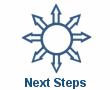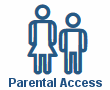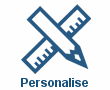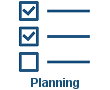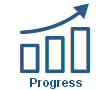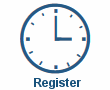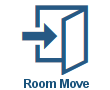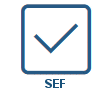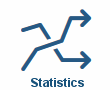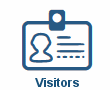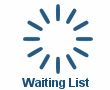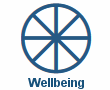Progress / Journal
Progress / Learning Journal
Shown below is detailed information and a selection of screenshots taken from the Progress / Learning Journal section from the English version of the Baby's Days system.
Available on the following systems:
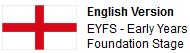
To view screenshots and information from other areas of the system, click on any link to the right.
It is important to track every child's Progress within your setting, by doing this you are able to plan for the appropriate next steps for these children and, therefore, their learning and development will move forward at an appropriate rate.
Tracking individual Progress is extremely important as it ensures that you are covering the whole of the 2021 EYFS in the appropriate way for every child in your setting, in addition individual needs and unexpected developmental patterns can be identified early and accurately shared with parents and professionals.
Baby's Days has a Progress / Learning Journal section for every child on the system, this allows you to add Achievement Dates of Outcomes and Checkpoints, Observations, Wow Moments, Next Steps and Progress photographs & videos to every Early Years Outcome of each Area of Learning: CL, EAD, L, M, PD, PSED and UW, the Progress section is a complete and comprehensive Learning Journey for every child on your system, not a tick sheet but a detailed journey of each child's developmental achievements through their Early Years.
Key Areas of the Progress / Learning Journal section
Help tours are available to assist you within the progress section.
Adding the date a child achieved a specific Early Years Outcome is a simple one click mouse operation.
Multiple Observations can be added from any page on the system and appear within the child's Progress section.
Observations can be added directly from within the child's Progress section.
A child's Next Steps can be added from directly within the Progress section.
Sample next steps for each child for each Early Years Outcome can be added from directly within the Progress section.
An unlimited number of photographs can be uploaded to each Early Years Outcome within the child's Progress.
An unlimited number of videos can be uploaded to each Early Years Outcome within the child's Progress.
Add Observations to each Early Years Outcome within every Area of Learning.
Alerts display in the Early Years Outcomes should a child not achieve the Early Years Outcome by the recommended age.
Graphical Statistics are shown for each Area of Learning.
Filter the Early Years Outcomes within the Progress section so you can quickly and easily find a specific Early Years Outcome.
Parents can view their child's Progress.
Available on the Apple iPhone, Android Mobile & Amazon Fire apps

The Progress section is available for use by both Administrators and Parents on the Apple iPhone, Android Mobile & Amazon Fire apps as well as a web browser on a PC, laptop or tablet.
Administrators can use the app for day to day observations and achievement dates of Outcomes & Checkpoints, add Wow Moments, upload photographs and videos, parents can connect to the app and view their child's entire Progress including observations, achievement dates, photographs and videos.
Screenshots and more Information
Shown below are a selection of screenshots and additional information relating to the Progress / Learning Journal section on the system.
Header Information
The Progress / Learning Journal section allows you to jump to a specific Area of Learning for any child on your system where you can view their achievements, once within your selected Area of Learning you can quickly and easily move between Areas of Learning within the 2021 EYFS.
Changing the Area of Learning and Aspect
Each area of Learning within the 2021 EYFS is covered which includes: CL, EAD, L, M, PD, PSED and UW, this screenshot shows one Area of Learning, with images to select the other Areas of Learning, clicking these images takes you instantly to those Areas of Learning displaying the child's achievements.
Early Years Outcomes within the Aspects
Every area of the 2021 EYFS has Early Years Outcomes that should be monitored and children's progress for each one recorded by the carer, this screenshot shows M - Mathematics, the recommended Development age that the Child should have achieved this Early Years Outcome, an alert section where an alert icon will appear if this Early Years Outcome has not been completed and the Child has passed the recommended development age and an area for the carer to add the date the Child achieved that Early Years Outcome.
Placing your mouse over the information icon provides you with examples off each section (as shown)
An achievement date for each Early Years Outcome & Checkpoint can be added along with Observations, Wow Moments, Next Steps and Progress photographs.
Status Indicators
To the right of every Outcome you will see seven icons, these are designed to provide you with the status of each Outcome and change colour to indicate the Outcomes status as follows:
Red indicates that the Outcome has not been achieved by the recommended age, for example if the outcome is in the age range 8 to 20 months and the child is 21 months or older this icon will display.
Green indicates that the Outcome has an achievement date assigned to it.
Orange indicates that the Outcome has observations added to it.
Pink indicates that the Outcome has pending observations added to it awaiting approval by an administrator before appearing on the child's progress.
Blue indicates that the Outcome has Next Steps added to it and these will be visible in the Next Steps section ready to be marked as complete.
Yellow indicates that the Outcome has photographs added to it.
Purple indicates that the Outcome has videos added to it.
Adding Achievement Dates to Early Years Outcomes
Adding an achievement date to a Early Years Outcome within the child's the Progress section is a simple process of clicking within the date box where a calendar will appear, select the date to add to the system and the date is instantly saved, in addition, the name of the administrator/carer who added the date is also added to the system and displayed alongside the Early Years Outcome.
Adding Observations to Early Years Outcomes
On any page of the system you can add Observations that will appear directly within the child's Progress section, these Observations are used to provide evidence that they are working towards their Developmental Goals or a child has achieved an Early Years Outcome and what they did to achieve it.
Multiple Observations at once can be added for any child, in addition each Observation can be linked to multiple Early Years Outcomes within the 2021 EYFS, once saved the Observation will appear beneath each of the Early Years Outcomes it was linked to when created.
When adding observation you can upload photographs and these photographs will appear in each child's progress section displayed on the Early Years Outcomes the Observation was linked to.
It is always good to show evidence and progression for each Early Years Outcome, if a child is still working towards a particular Early Years Outcome, add Observations on their Progress, ie: Baby tried to take a few steps today but didn't quite make it, just a few days now and she will be walking confidently.
Once a child has achieved (a date has been assigned to) an Early Years Outcome there is no requirement to continue adding Observations to this Early Years Outcome, work with them to achieve new Early Years Outcomes and keep adding Observations to their Progress along the way.
Adding Next Steps and sample Next Steps to an Early Years Outcome
Directly within each child's progress page you can add next steps, detail exactly what you will do, or work on with the child to help them achieve a particular Early Years Outcome. Once added, these next steps can be added to short term plans on the system or an individual learning plan for the child.
In addition, on the system you will find a sample next step for every Early Years Outcome within the 2021 EYFS (over 450), now you no longer have to think about what you will need to do to help the child achieve a Early Years Outcome, as the system will aid you and provide you with activities or instructions on what you can do to help the child achieve the Early Years Outcome.
Adding Photographs to Early Years Outcomes
Within each Area of Learning, you can upload an unlimited number of Evidence and Progression Photographs for each child, these photographs are used to provide evidence that the child is working towards their Early Years Outcomes or they have achieved them.
To upload a photograph you simply click on the green + icon within the Early Years Outcome row in the Aspect that you want the photograph to be associated with.
In the new window that appears you select the photograph(s) you want to upload to the system and add a title and description to each one, now you can also add this photograph to additional Early Years Outcomes within any Early Years Outcome across any Area of Learning within the 2021 EYFS, once the photograph(s) are uploaded they will appear alongside each of the Early Years Outcomes that the photograph was linked to when uploaded to the system.
Within each Early Years Outcome you selected to upload this photograph to, a picture icon appears, clicking on this will open a lightbox effect allowing you to view the photograph plus any others that have been uploaded to this Early Years Outcome and you can also leave additional comments on this photograph.
In addition, every photograph that has ever been uploaded to each child's Progress will appear within a main Progress photograph gallery by Area of Learning and Early Years Outcome order.
Adding Videos to Early Years Outcomes
Within each Area of Learning, you can upload an unlimited number of Evidence and Progression Videos for each child, these videos are used to provide evidence that the child is working towards their Early Years Outcomes or they have achieved them.
To upload a video you simply click on the video icon within the Early Years Outcome row in the Aspect that you want the video to be associated with.
In the new window that appears you select the video(s) you want to upload to the system and add a title and description to each one, now you can also add this video to additional Early Years Outcomes within any Early Years Outcome across any Area of Learning within the 2021 EYFS, once the video(s) are uploaded they will appear alongside each of the Early Years Outcomes that the video was linked to when uploaded to the system.
Within each Early Years Outcome you selected to upload this video to, a video icon appears, clicking on this will open a lightbox effect allowing you to view the video plus any others that have been uploaded to this Early Years Outcome, you can also leave additional comments on this video.
In addition, every video that has ever been uploaded to each child's Progress will appear within a main Progress video gallery by Area of Learning and Early Years Outcome order.
Filter Early Years Outcomes by Keyword(s)
It is possible to Filter Early Years Outcomes within an Area of Learning and Aspect by Keyword(s) enabling you to quickly and easily find a particular Early Years Outcome to add an achievement date or Observation to, in the screenshot shown to the left we added a Keyword Filter on the Early Years Outcomes within the EAD - Expressive Arts and Design Area of Learning.
As can be seen we entered the Keyword "explores" the system then instantly filtered all the Early Years Outcomes and displayed just those that contained the word "explores", you can now proceed to add an achievement date, Observation or photograph to the filtered results.
Baby's Days Tweets


Click an icon below to see a system feature
With over 100 available features on every Baby's Days system, select one below that you'd like to read about first.
THE ONLY THING WE CAN'T DO IS DECIDE WHICH PACKAGE IS BEST FOR YOU


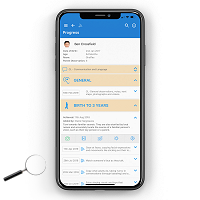
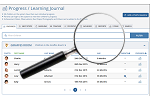
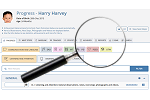
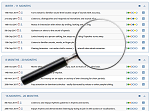
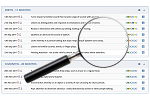
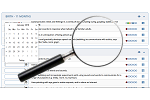
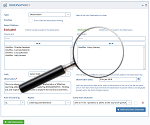

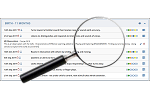
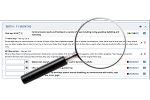
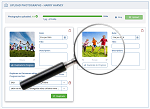
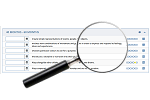
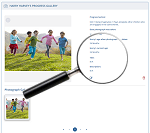
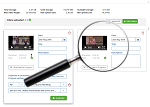
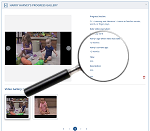
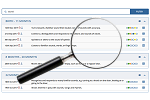
 2 Year Check
2 Year Check Accounts / Bookkeeping
Accounts / Bookkeeping Achievement Search
Achievement Search Administrators
Administrators Assistant's Register
Assistant's Register Attendance Register
Attendance Register Authorised Persons
Authorised Persons Birthdays
Birthdays Bottle Feeds
Bottle Feeds Bulk Download
Bulk Download Bulk Photographs
Bulk Photographs Calendar
Calendar Care Plans
Care Plans Children
Children Children's Notes
Children's Notes Colour Schemes
Colour Schemes Communicate
Communicate Compliments and Complaints
Compliments and Complaints Concerns
Concerns Contracts
Contracts Control Centre
Control Centre CPD Log
CPD Log Daily Actions
Daily Actions Daily Checklist
Daily Checklist Daily Diary
Daily Diary Daily Notes
Daily Notes Data Audit
Data Audit Document Upload
Document Upload EY Outcomes Search
EY Outcomes Search Evacuation List
Evacuation List Fire Drills / Plans
Fire Drills / Plans First Aid Boxes
First Aid Boxes Food Menus
Food Menus Food Menu Helpers
Food Menu Helpers Import / Export
Import / Export Included Sections
Included Sections iSign
iSign Leaving Children
Leaving Children Medical
Medical Next Steps - England
Next Steps - England Observations - England
Observations - England Occupancy Levels
Occupancy Levels Parental Access
Parental Access Permissions
Permissions Personalise
Personalise Photograph Galleries
Photograph Galleries Photograph Collage
Photograph Collage Planning - England
Planning - England Policies
Policies Progress / Learning
Progress / Learning Progress Statistics
Progress Statistics Questionnaires
Questionnaires Quick Notes
Quick Notes Risk Assessments
Risk Assessments Rooms
Rooms Room Move Children
Room Move Children SEF - England
SEF - England Sleep Monitor
Sleep Monitor Starting / Baseline
Starting / Baseline Suncream Monitor
Suncream Monitor Temperatures
Temperatures Termly Reports
Termly Reports Toileting Monitor
Toileting Monitor Vaccinations
Vaccinations Video Galleries
Video Galleries Visitor's Log
Visitor's Log Waiting List
Waiting List Wellbeing / Achievements
Wellbeing / Achievements